How to make UI changes to the Dynamics 365 portals?
In this screen cast video, I show you how to make changes to the look and feel of the Dynamics 365 portal UI.
Hi! I am a Dynamics CRM Outlook client fan who loves sports, travelling, Lapland and trash metal. Also I have just gotten very interested in junior sports during recent years and find it very good way to balance the work life.
In this screen cast video, I show you how to make changes to the look and feel of the Dynamics 365 portal UI.
I had actually a few different types of challenges in deploying the package to the production server from development environment. It took me a while to find out a solution to these, so I thought that it might be helpful for others struggling with the same issues to write out a small blog post
In this video, I show you how to setup #Dynamics 365 Voice of the Customer (VoC) solution, how to setup a #survey and how to send out the survey invitation emails from D365 so that the piped data elements are populated by dynamic data from D365.
In this screen cast video, I show you how to do Dynamics 365 Portals setup. I will cover the installation steps that are needed to take in the Dynamics 365 admin center to have portal up and running against Dynamics 365 online instance.
In this screen cast video, I show you how to install a basic Dynamics 365 Unified Service Desk (USD) setup. Furthermore, I share a few nice-to-know things that I learned while I installed my own demo environment.
Lea Lähteenmäki, enterprise sales
+358 40 757 1156
lea.lahteenmaki@cloudriven.fi
sales@cloudriven.fi
Jukka Koskenkanto, public administration and partner sales
+358 50 560 4607
jukka.koskenkanto@cloudriven.fi
sales@cloudriven.fi