SharePoint Team Sites Fit Every Situation
It’s so normal for me to use SharePoint that when I start in any team or project I have a need to get SharePoint team sites into use. The latest example is me getting into the board of trustees of society for the prevention of cruelty to animals last year. I tried to keep up with all the e-mail conversations and attachments, but was soon dreaming about SharePoint. There we could save all the necessary files from meeting invites and minutes to pet foster home agreements. It would be so much easier to use discussion board instead of a lot of e-mails, create a calendar where all the board meetings and events are marked, manage a to-do list, pet foster home list, list of all the animals that our society is taking care of and the list goes on. As a new board member I didn’t have any means to read previous e-mail discussions whereas discussion board in SharePoint would have offered me also all the past discussions as well.
A need before that is dated a little over a year back when we purchased a house that needed a massive renovation. All of the sudden we were in a situation where we needed to plan the timetable, budget, look at the pictures, graphs, floor plan, contractors contact information and download files of the renovation project. My partner understood to use a SharePoint team site for the project and now all the needed files, pictures, timetable and budget are saved there as well as next tasks in prioritized order and several contact information.
My favorite child in business world is the team site that I designed for managing trainings. The first picture shows the original team site designed for SharePoint 2010. I didn’t create the whole in one session, but I have added features little by little when needs occur. This in my opinion is the key factor in designing team sites: first one needs to figure out the needs – why is the team site needed, what could it be used for, what’s the challenge that is set out to solve. I myself had two main challenges which I wanted to tackle with the training team site: where can one find the needed training material and where have I been sold to train (when, where, what, who?).
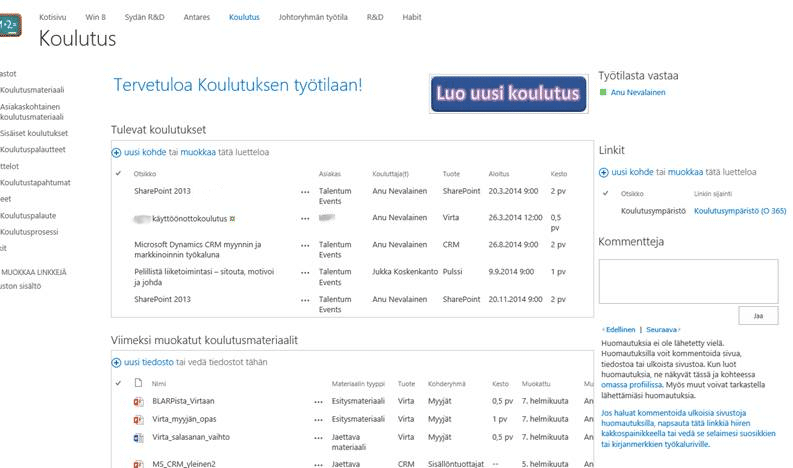
Training workspace in SharePoint 2010
The first challenge was easily solved. I created a library where I downloaded all the existing training materials (nearly one hundred files). I thought carefully what information do I need of each file and what would be the easiest way to find the right material. This lead to noteworthy amount of different columns, i.e. metadata, and the front page only shows the most important ones. Now if I need to find a certain material, I find it with just a few filtering clicks on the columns. Later on I created a library for customer-tailored material and one for our organizations internal training material. Sure all these could be saved in one library as specific content types. Separate libraries make it possible to create different user rights for the libraries and share something in the extranet in the future. I wouldn’t want to share our internal training material for everybody!
The other challenge was a bit harder. How do I make the sales people to use my team site and write down the sold/agreed trainings there? Technically it wasn’t a big challenge. I created a custom list in the site and created just the columns/fields that were needed when I go to a training (for example who was the sales person, what are the names of the customer and the contact person, what’s the address etc.). It was just that the button “Add new item” was not so noticeable so the usability in the eyes of the sales people wasn’t so good. I came up with the solution to add a big button “Add new training” in the front page and copied the hyperlink from “Add new item”. That way the big button opens a new create item form. All I had to do was to explain to the sales people that you need to click on the big button and fill out the form.
For finishing touch I created a workflow for the training calendar that sends an e-mail to the assigned trainer every time someone edits a field in that list. This way neither me nor any other trainer has to check the site every once in a while; the info in the form is delivered directly in one’s inbox. Taking possible newbie trainers into account I added a page where the entire training process from selling the training into analyzing the feedback is explained thoroughly. I created that schema with MS Visio. This way even the ones who train seldom remember to do the necessary things before and after training. Later on I added one more metadata to the training material library, link list, information about the contact person of the site (that’s me of course), commenting feature etc. Even Rome wasn’t built in a day.
I just finished updating my training team site into SharePoint 2013 era. The whole idea of the team site was created for SharePoint 2010 so it was a bit outdated. The last spark to do this were the tips given by well-known WonderLaura and Jennifer Ann Mason at the Las Vegas SharePoint conference. As you compare the pictures of the team site in SharePoint 2010 and SharePoint 2013 you may notice that I added some visual elements in the front page with picture links, changed the layout to Oslo (left navigation is up so more room for content) and changed the commenting feature into Yammer-feed of training group. What do you think of the changes?
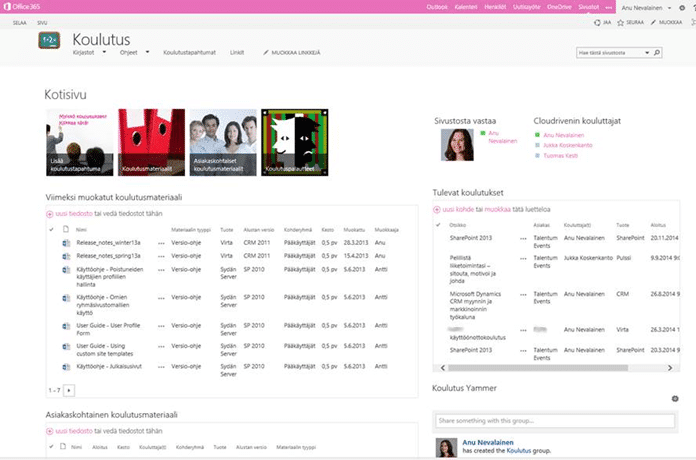
Training team site in SharePoint 2013
Anu
P.S. You’ll never guess how fast it was to get the number of trainings held last year for my boss!